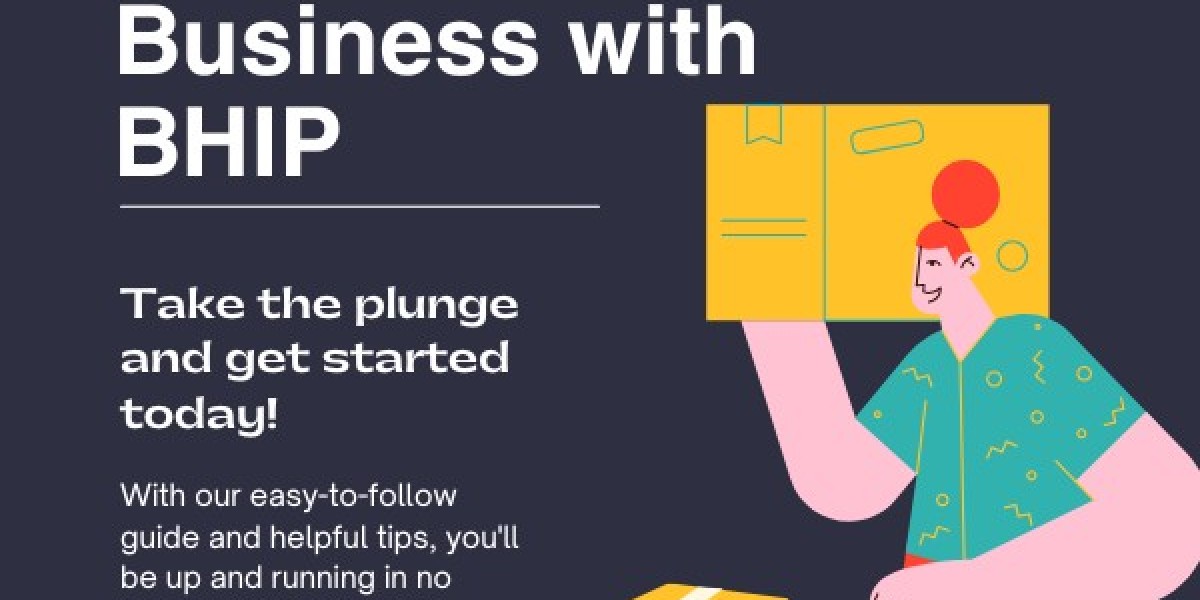If you’ve spent any time in the world of machine embroidery, you know that digital threads can sometimes get tangled in file formats. You have a perfect design, but it’s saved as a PES file for your Brother machine. Now, you need to use it on a Pfaff or Viking machine that prefers the PXF format. What do you do?
This is a common hurdle for embroiderers, but it doesn’t have to be a frustrating one. Converting between these formats is a standard process, but the real trick is doing it without degrading the intricate details of your design. The goal isn't just to change the file extension; it's to preserve every stitch, color change, and command exactly as the digitizer intended. This is where finding a reliable PXF file converter method becomes essential.
This guide will walk you through the why, how, and best practices for converting your PES files to PXF, ensuring your designs stitch out perfectly every time.
Understanding the Players: PES vs. PXF
First, it’s important to understand what these file types are and why they exist. Neither is better than the other; they are simply native languages for different brands of embroidery machines.
PES: This is the proprietary embroidery format for Brother home embroidery machines. It’s one of the most common and widely supported formats in the hobbyist community. A PES file contains all the stitch data, color sequence, and machine commands necessary for a Brother machine to create the design.
PXF: This is the native format for home embroidery machines made by Pfaff and Viking (a subsidiary of the same parent company). Like PES, it contains all the critical stitch information, but it’s packaged in a way that these specific machines read most efficiently.
Both are "machine" formats, meaning they contain the low-level data that directly controls the needle and thread. Converting between them is often more about compatibility than a fundamental change in the design's data.
Why Conversion Can Be Tricky: Beyond the Extension
You might think you can just rename a file from mydesign.pes to mydesign.pxf, but this will not work and could cause errors. The files have different internal structures and headers that tell the machine what to expect.
The potential risks of a poor conversion include:
Lost Color Information: The color palette might shift or change entirely.
Jumbled Sequence: The order of stitching might become illogical, leading to excessive jumps and trims.
Corrupted Data: The machine may not recognize the file at all or throw an error.
Resizing Issues: The design dimensions might not be preserved accurately.
A high-quality conversion process ensures that the core stitch data is translated correctly into the new container format without any of these negative side effects.
Your Conversion Toolbox: Software and Online Options
To convert from PES to PXF correctly, you need software that can read the stitch data from the PES file and rewrite it into a pristine PXF file. Here are your main options, from the most reliable to the most basic.
1. Dedicated Embroidery Software (The Gold Standard)
Professional embroidery editing software offers the most control and guarantees the highest fidelity conversion.
How it works: You open the PES file in the software, and then simply use the "Save As" or "Export" function to choose PXF as the new format. The software handles the translation seamlessly.
Popular Options: Embrilliance, Hatch (by Wilcom), Brother's PE-Design, and BuzzTools are all excellent choices.
Pros: This method preserves 100% of the original stitch data. It’s lossless, reliable, and often allows you to edit the design before saving it in the new format.
Cons: This is an investment. Professional software can be expensive, though more affordable entry-level versions are often sufficient for basic format conversion.
2. Built-In Software Utilities (The Convenient Choice)
Some multi-function software suites include a simple batch converter tool.
How it works: These utilities are designed for one job: converting many files from one format to another quickly. You select a folder of PES files, choose PXF as your target, and click "Convert."
Popular Options: Embrilliance Essentials with the Converta plugin is a prime example of this.
Pros: Extremely fast and efficient for converting large libraries of designs. It’s simple and foolproof.
Cons: You typically get no editing capabilities; it’s just a straight conversion.
3. Online Converters (The Quick Fix)
Several websites offer free online file conversion from PES to PXF.
How it works: You upload your PES file to the website, select PXF as the output, and download the converted file.
Pros: It’s quick, requires no software installation, and is often free. Useful for a one-off, urgent conversion.
Cons: This is the riskiest method in terms of quality control. You have no insight into the conversion process, and results can be inconsistent. There may also be file size limits and privacy concerns with uploading your designs.
The Step-by-Step Guide to Flawless Conversion
For the best results, follow this process using dedicated software:
Back Up Your File: Always make a copy of your original PES file before you start any conversion process. This is your safety net.
Open and Inspect: Open the PES file in your embroidery software. Take a moment to look at the design in the software's preview mode. Note the colors, stitch count, and sequence.
Save As PXF: Go to
File > Save As(orExport). In the dialog box, navigate to where you want to save the file. Click the "Format" or "Save as type" dropdown menu and select PXF.Name and Save: Give the file a new name to avoid confusion with the original and click "Save."
Verify the New File: This is the most important step! Open the newly saved PXF file in your software. Check the preview again. Compare it side-by-side with the original PES file. Ensure all colors are correct, the design looks identical, and the stitch count hasn't changed.
Pro Tips for Maintaining Quality
Stick with What You Know: If you own software that works, use it. The consistency of a proven tool is worth more than gambling with a free online converter for important projects.
Test Stitch: Before running your converted PXF file on your final project fabric, always do a test stitch on a scrap piece of similar material. This is the ultimate quality check and can reveal issues not visible on the screen.
Understand Limitations: Some very advanced features in a PES file (like certain complex stitch effects) might not have a perfect equivalent in another format. However, for the vast majority of designs, this is not an issue.
Conclusion: Convert with Confidence
Converting from PES to PXF doesn’t have to be a nerve-wracking experience where you fear for your design's integrity. By understanding the nature of the files and using the right tools for the job, you can switch formats seamlessly.
Investing in good conversion software is investing in the quality of your embroidery. It gives you the freedom to use any design on any machine, breaking down the barriers between different brands and expanding your creative possibilities. So next time you find the perfect design in the "wrong" format, you can convert it with confidence, knowing every stitch will be preserved.